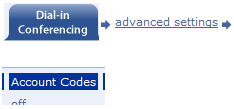Audio Conferencing Help Guide
Audio Conferencing User Instructions
On-Demand Audio Conferencing
Request A New ID
A conferencing ID is a conference phone number and passcode. Each ID is like a separate conference room. You may request as many IDs as you need at no additional cost.
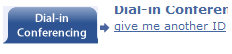
Broadcast Mode
Automatically mutes participants when they dial in. This is especially useful for large calls when few people are speaking.
On a call, press #2 to turn broadcast mode on or off (host only).
To turn broadcast mode on before the call:
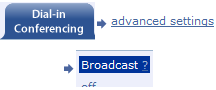
Mute
You can mute yourself so no one on the call can hear your line.
On the call, press #6 to mute or unmute your line.
Live Call Manager has mute links that allow you to mute participants individually or all at once.
To automatically mute all participants when they join, see broadcast mode.
Host PIN
If set, the conference will not begin until the host enters a PIN. This adds an extra measure of security. Also, the host is not automatically muted on broadcast mode calls.
To set or turn off a host PIN:
![]()
Request ID Cards
Conferencing ID cards have all the information you need for dialing in to your conference. Keep these wallet-sized cards handy for when you need them.
To requests new cards, call us at +1-203-618-1811.
Recording
When you record a call, you receive an email with a link to the recording file.
On a call, press #7 to turn recording on or off.
To turn recording on before the call:
![]()
To find a recording that was made, click this link:
![]()
Dial Out
You can dial out to participants from a live call so they need not dial in. The participant’s phone rings, and he picks up and is joined to the call.
To dial out to a participant, use Live Call Manager:
![]()
International
Participants from outside the U.S. and Canada dial the regular long distance phone number provided with the conferencing ID. In this case, a participant’s normal long distance charges apply to his local phone bill.
When dialing out to a participant outside the U.S. and Canada, international rates only apply to your Civicom bill and tend to be lower. See dial out.
Operator-Assisted Calls
Scheduling
To schedule operator-assisted calls, call us at +1-203-618-1811. You may also send the information via email.
Q & A
Web Interface
Polling
Operator Greeting
Sub-Conference
Account Management
View My Bill
To view your bill, click on this link:
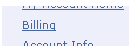
To view a different month, select the month and click the blue arrow button:
![]()
To download details sorted by cost center (CSV or PDF):
![]()
Change to Credit Card
Using a credit card costs less than invoiced billing because the billing fee is only 39¢ per month when you use the service. Your credit card will be automatically charged at the beginning of every month.
To change to credit card:
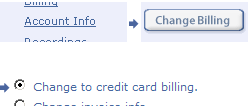
Master & Sub Accounts
For larger organizations, a sub account allows an individual to sign in and manage his own account while billing is elevated to a master account.
To create a sub account:
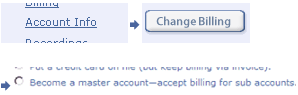
Cost Centers
These are categories or labels that you can assign to charges on your bill. A section of your bill then breaks down the charges by cost center. Cost centers tend to be departments, project codes, or topics, to name a few examples.
To set the cost center, click the cost center link next to the appropriate item:
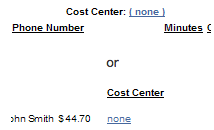
Accounting Codes
This extra accounting feature asks the host to dial an accounting code or client/matter at the beginning of the call. Billing details are then sorted by ID and accounting code.
To turn on or off: